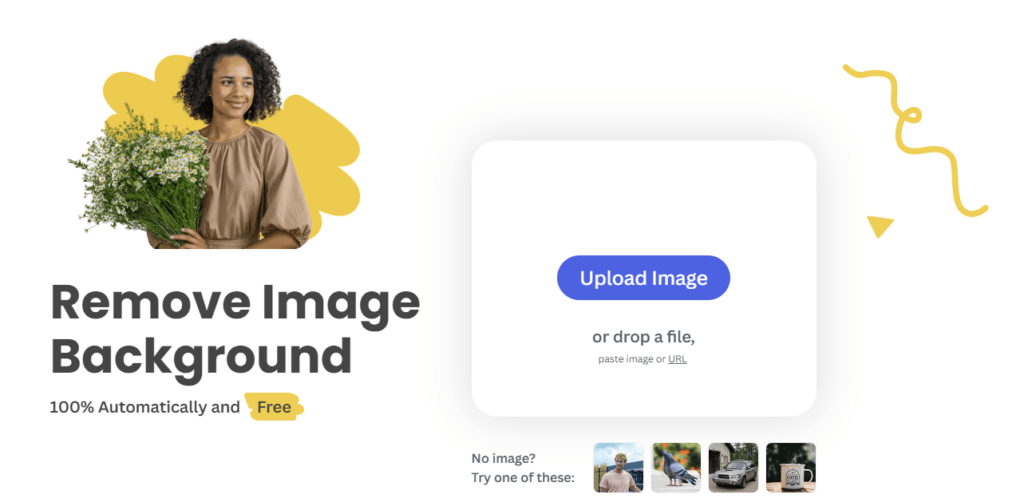Changing the background of a photo completely changes its look, whether it’s a professional headshot, an individual photo, or a creative project by using the best tools and equipment. Each one of us can easily change backgrounds with ease. This guide explains how to change photo backgrounds with free and paid tools so you can opt for what works best for you.
Why Change Photo Backgrounds?
Changing the background of a photo serves both aesthetic and functional purposes: to remove distractions, provide consistency in product images, add creativity to personal photos so they may stand out. Learning to change backgrounds is beneficial.:
- Professional Appearance: Create a clean, uniform look for business or personal branding.
- Highlight Subjects: Draw attention to the main subject by removing or replacing distracting backgrounds.
- Creative Flexibility: Customize images for social media, marketing, or personal projects.
Tools You Can Use to Change Photo Backgrounds
There are various tools available that cater to different levels of expertise, from beginners to professionals. Here’s a look at some popular options:
Online Tools for Quick Background Changes
If you’re looking for a quick and easy solution, online tools are perfect. Websites like remove.bg and Fotor offer simple interfaces and automatic background removal features. These tools use AI to detect the subject and erase the background in seconds.
- Pros: Fast, no software installation, beginner-friendly.
- Cons: Limited customization options, may require a subscription for high-resolution images.
Mobile Apps for On-the-Go Edits
Mobile apps like Adobe Photoshop Express, PicsArt, and Canva allow easy photo background changes from your phone. They feature user-friendly drag-and-drop interfaces to swap backgrounds with templates or your images.
- Pros: Convenient, user-friendly, wide variety of templates and customization options.
- Cons: Performance may vary depending on the device, some features may be locked behind paywalls.
Desktop Software for Professional Edits
Advanced options are fully-featured precision editing tools that are desktop software, such as Adobe Photoshop and GIMP. The ‘Select and Mask’ feature in Photoshop allows detailed background removal suitable for professional photographers and designers.
- Pros: High level of control, professional quality, numerous tools for detailed editing.
- Cons: Steeper learning curve, software cost (Photoshop), may require significant computer resources.
Step-by-Step Guide on How to Change Photo Backgrounds
Using remove.bg
- Upload Your Image: Go to remove.bg and upload your photo.
- Automatic Background Removal: The tool will automatically detect and remove the background.
- Edit (Optional): Use the editor to refine edges or change the background to a new color/image.
- Download: Save the edited image.
Tips for Best Results When Changing Backgrounds
- Choose High-Quality Images: Higher resolution images will give you cleaner and more professional results.
- Mind the Lighting and Shadows: Ensure that the lighting of the subject matches the new background for a natural look.
- Use Consistent Styles: For a cohesive look in a series of images, maintain similar styles, colors, and tones in your backgrounds.
Changing a photo’s background can enhance its quality and appeal for personal or professional use. With many available tools, anyone can learn to change backgrounds, from beginners to professionals. Start experimenting today to see how background changes can transform your photos.