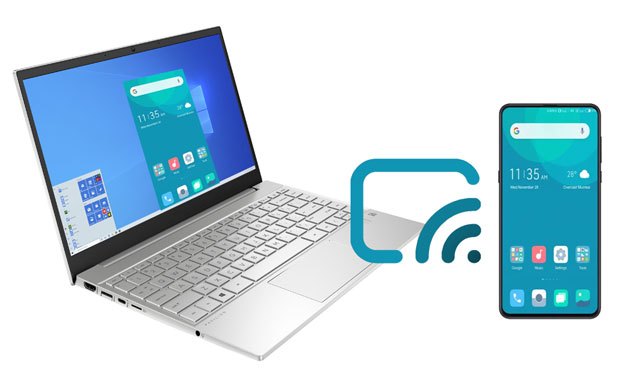
If you’re looking to display your phone’s screen on your PC, casting is a great option. It mirrors your phone’s screen onto a larger display, ideal for presentations, gaming, or just enjoying videos. Here are the steps to achieve it:
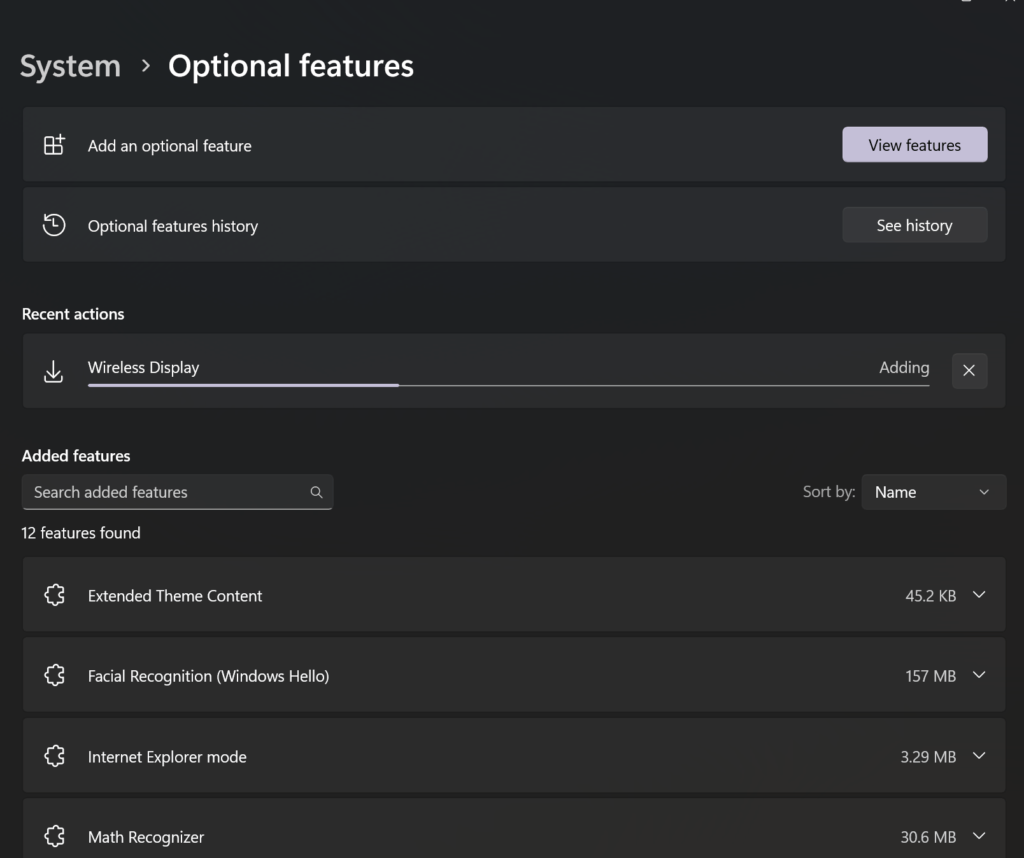
- First on your computer, go to settings, then search for projection settings, then click Optional Features.
- Then at the top, you’re going to see add an optional feature.
Click View Features, then search for Wireless Display and then add it. - Wait for it to install. Once it is installed, go back and make sure that right here the settings are the way it’s suppposed to be.
- Then you’ll be able to see your PC appearing right here.
- Select it and it will be paired.
- And now you’ll be able to cast your phone to the PC.
There are other options and ways to mirror your phone to PC or to the TV:
1. Using a Wireless Display Adapter
- Purchase a wireless display adapter: These devices connect to your TV or monitor via HDMI and create a Wi-Fi network.
- Connect your phone and adapter: Ensure both your phone and the adapter are connected to the same Wi-Fi network.
- Cast your screen: On your phone, go to the Quick Settings menu and tap on the “Cast” or “Screen Mirroring” icon. Select the adapter from the list.
2. Using a Streaming App (e.g., Chromecast, Roku, Amazon Fire TV)
- Install a compatible streaming app: Download and install the app on both your phone and your streaming device.
- Connect your streaming device: Ensure your streaming device is connected to the same Wi-Fi network as your phone.
- Cast your screen: In the streaming app on your phone, look for a “Cast” or “Screen Mirroring” option and select your streaming device.
You can watch a demonstration of the same from the video below:
@duncanzz How to screen cast to phone to pc #pctips #techtok #techtoktips #duncanzz #phonetips #tiktokafrica
♬ original sound - Duncanzz Tech
Additional Tips:
- Check compatibility: Make sure your phone, PC, and any additional devices (e.g., wireless display adapter, streaming device) are compatible with each other.
- Consider screen orientation: Depending on your setup, you might need to adjust the screen orientation on your phone to ensure it displays correctly on your PC.
- Check for updates: Keep your phone, PC, and any associated apps up-to-date to ensure optimal performance and compatibility.
