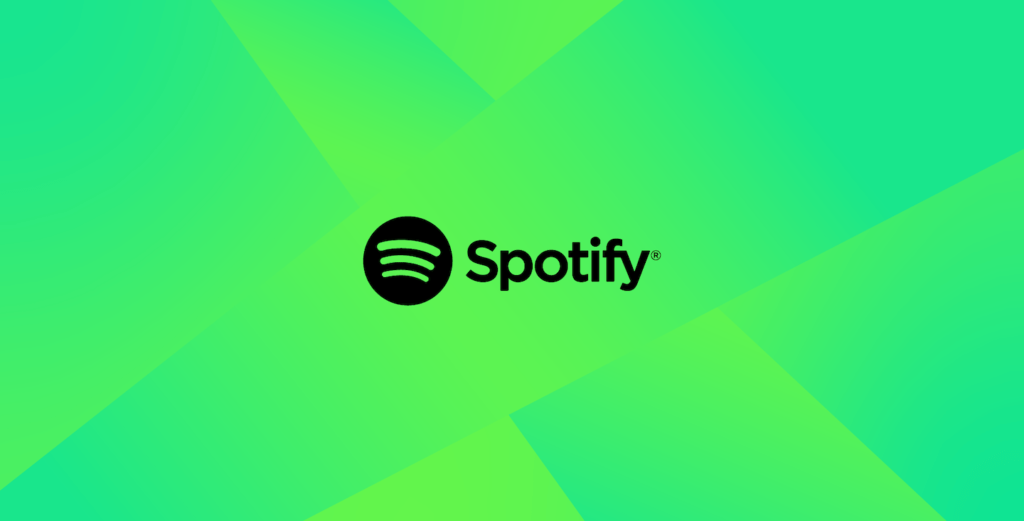Spotify is one of the most popular music streaming platforms, but did you know you can enhance your audio experience by tweaking a few settings? If you’re an audiophile or just looking to improve your listening experience, here’s how to get the best sound quality on Spotify.
Follow these steps to unlock a richer, more immersive sound experience on your favorite tunes.
@duncanzz Spotify settings for the best audio quality #spotify #duncanzz #techtok #foryou #techtoktips @Spotify
♬ LoFi Hip Hop Commercial - Milan Paloyannidis
Why Spotify's Audio Settings Matter
Whether you’re streaming your favorite playlist or discovering new artists, optimizing your Spotify settings can make all the difference. From adjusting the audio quality to enabling the equalizer, these tips will ensure you enjoy the best possible sound. Let’s dive into the settings you should change to elevate your Spotify experience.
Turn Off Data Saver for Uncompromised Audio Quality
One of the first steps to improve your Spotify experience is disabling the Data Saver. While this feature is great for reducing data usage, it compresses your audio files, which can lower the sound quality. To disable this:
- Open Spotify and navigate to Settings.
- Tap on Data Saver.
- Toggle it Off.
This ensures that you’re not limiting audio quality for the sake of saving data.
Disable Audio Normalization and Mono Audio
Spotify’s Audio Normalization and Mono Audio features can affect the sound’s depth and richness, especially for users with high-quality audio equipment. Audio normalization levels out the volume of all songs, which can sometimes lead to distortion or less dynamic sound. Here’s how to turn them off:
- In Settings, scroll down to Playback.
- Turn Off both Audio Normalization and Mono Audio.
This adjustment lets you experience music in its full range of dynamics, just as the artist intended.
Set Audio Quality to "Very High" for Crystal Clear Sound
Spotify offers different audio quality settings depending on your connection. If you’re using Wi-Fi or don’t mind using extra data, always opt for the highest quality:
- Go to Settings and scroll to Audio Quality.
- Under Streaming, choose Very High for the best sound quality.
This ensures that you’re streaming the highest bitrate possible, providing clearer, crisper audio.
Customize the Equalizer for Personalized Sound
Spotify includes an Equalizer feature that allows you to customize your sound profile. Whether you prefer more bass, clearer vocals, or balanced mids, you can adjust the equalizer to match your taste:
- Head back to Settings, scroll to Playback, and tap Equalizer.
- Choose from preset options like Bass Boost, Pop, Rock, or Classical. Alternatively, you can manually adjust the sliders to create your custom sound profile.
An equalizer lets you tailor the sound to your specific preferences, enhancing your overall listening experience.
Maximize Your Spotify Experience
These small changes will make all the difference in how you enjoy your Spotify audio in a major way: finally be able to hear your jams as they were intended. Whether it’s casual listening or true music aficionados, these settings will make a difference. Share with a fellow friend and dive into the best Spotify sound quality today!