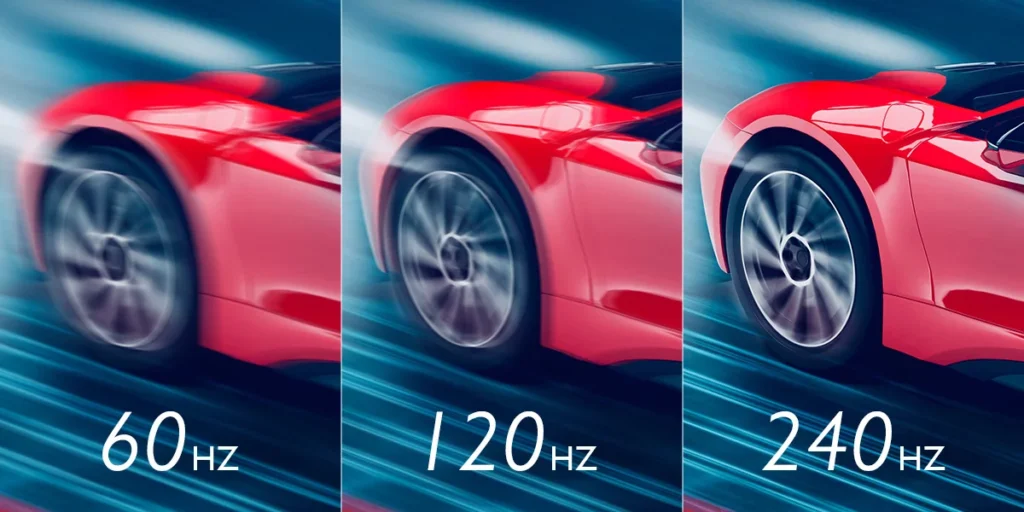Refresh Rate: Nowadays, in the world of technology, one hears more about the display of smartphones, tablets, and monitors. But what does ‘Refresh Rate’ actually mean, and why should that be a concern for you? Well, here I break down everything regarding Refresh Rates: what they are, how they impact your device experience, and how you can pick the right one to suit your needs.
https://www.tiktok.com/@duncanzz/video/7429389504663883013?is_from_webapp=1&sender_device=pc&web_id=7425545179186300421
What is Refresh Rate?
The refresh rate is the number of times a screen changes its image in one second and is measured in hertz. For example, while a 60Hz refresh rate would update the display 60 times per second, a 120Hz screen does this 120 times. Again, this refresh cycle will play an important role in smooth and fluid visual rendition, especially in video and gaming applications.
Why It Matters
Higher refresh rates make screen movement appear smoother, reduce motion blur, and enhance overall responsiveness. This is particularly noticeable when scrolling, watching videos, or playing high-action games.
How Refresh Rate Impacts Different Activities
Not all devices require the same refresh rates. Here’s how refresh rates affect various activities:
- Gaming: Gamers benefit from 120Hz and higher, as it allows for more responsive and smoother gameplay.
- Everyday Use: Many users find that 60Hz or 90Hz is sufficient for general browsing, texting, and social media.
- Media Consumption: For video playback, a higher refresh rate enhances viewing experiences, especially with action-heavy content.
Common Refresh Rate Options Explained
Here’s a look at the most common refresh rates and what they mean for your screen experience:
- 60Hz: A standard refresh rate, sufficient for most everyday tasks.
- 90Hz and 120Hz: Offer smoother visuals, especially for fast movements.
- 144Hz+ and Gaming Monitors: Primarily for high-end gaming, enabling ultra-smooth gameplay.
How to Check and Change Your Device’s Refresh Rate
Most modern smartphones and monitors allow you to adjust refresh rates in their settings.
- Navigate to Display Settings: Open Settings > Display on your device.
- Select Refresh Rate Option: Here, you’ll typically find options for 60Hz, 90Hz, or higher.
- Choose the Best Setting for You: Set the refresh rate to the highest supported by your device for the smoothest experience.
Refresh Rate vs. Frame Rate – Are They the Same?
While refresh rate and frame rate (FPS) are closely related, they aren’t the same thing. Refresh rate describes the capability of the screen, while FPS is essentially how many frames per second are rendered by the processor of the device. Both work in tandem to deliver smooth visuals, especially when it comes to gaming.
When it comes to visual quality and responsiveness, the refresh rate plays a huge difference in the device. You will want to experiment with your device settings to find that sweet spot that does it all without draining your battery out.