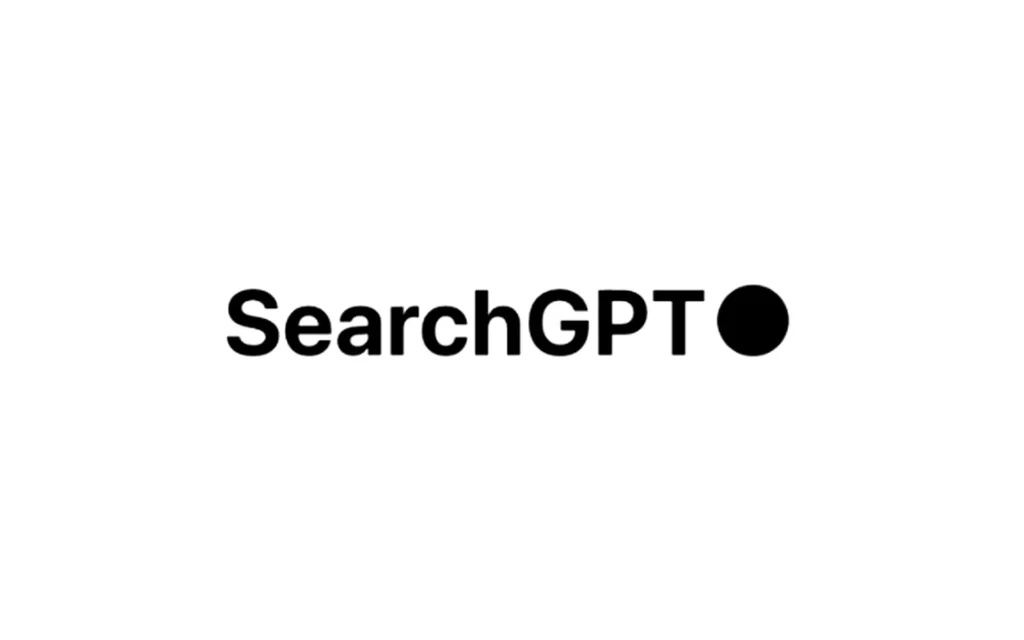With the web search capability of ChatGPT continuously improving towards real-time functionality, instantaneous responses on topical subjects like sports scores, updated stocks, and breaking news are realities nowadays. The feature has been pulling information from sources deemed credible since its upgrade on October 31, 2024, making it the go-to for users in search of trustworthy, on-the-spot answers sans resorting to stand-alone search engines.
This tutorial will walk through how to make ChatGPT’s web search the default or at least an easily accessible search browser on a variety of popular browsers. The capability to give primacy to reliable sources will hugely benefit both users and publishers. You can set up “Search with GPT” to efficiently use ChatGPT right from your browser’s address bar.
What is ChatGPT’s Enhanced Web Search?
This tutorial will walk through how to make ChatGPT’s web search the default or at least an easily accessible search browser on a variety of popular browsers. The capability to give primacy to reliable sources will hugely benefit both users and publishers. You can set up “Search with GPT” to efficiently use ChatGPT right from your browser’s address bar.
Why Consider “Search with GPT”?
Unlike other traditional search engines, ChatGPT’s enhanced web search is designed to bring in credible sources for users to get accurate and well-sourced information. Following are the advantages of setting up ChatGPT as a search tool:
- Quick, Verified Answers: Access real-time answers on various topics, with built-in source referencing for trustworthiness.
- Enhanced User Experience: Easily accessible information without switching between tabs or apps.
- Great for Publishers: ChatGPT’s use of content directly expands reach and boosts visibility for content publishers.
Setting Up ChatGPT as a Default Search Engine
Here’s how you can configure ChatGPT or “Search with GPT” as a default search option on popular browsers.
Google Chrome
- Open Chrome Settings: Click on the three-dot menu in the top-right corner of Chrome and select “Settings.”
- Navigate to Search Engine Settings: Go to Search Engine > Manage search engines and site search.
- Add ChatGPT as a Custom Search Engine:
- Select Add under Site Search.
- Fill in the following details:
- Name: ChatGPT
- Shortcut: @chatgpt (or any shortcut you prefer)
- URL:
https://chatgpt.com/?q=%s
- Save: Once saved, you can type
@chatgptin Chrome’s address bar, press the space bar, and enter your query to search directly with ChatGPT.
Mozilla Firefox
- Access Firefox Settings: Click on the three-bar menu in the top-right corner and select Settings.
- Go to Search: In the left sidebar, click Search.
- Add ChatGPT: Under One-Click Search Engines, click Add Search Engine. Add ChatGPT with the same URL and shortcut settings as above.
- Test Your New Search Engine: Now, simply type the shortcut (e.g.,
@chatgpt) and press space, then type your query to use ChatGPT’s web search directly.
Microsoft Edge
- Access Edge Settings: Click on the three-dot menu and go to Settings.
- Navigate to Privacy, Search, and Services: Under Services, click Address bar and search.
- Add Custom Search Engine: Add ChatGPT as a search option by entering the same details as for Chrome.
- Search with ChatGPT in Edge: Type the assigned shortcut to quickly access ChatGPT’s search capabilities.
Using ChatGPT on Unsupported Browsers
For browsers that do not directly support adding ChatGPT as a search engine, consider:
- Browser Extensions: Some browser extensions allow customization of the address bar search options.
- Custom Shortcuts: Create keyboard shortcuts or bookmark the ChatGPT web search page to make it accessible directly from your browser.
How ChatGPT’s Enhanced Web Search Benefits Users and Publishers
ChatGPT’s web search upgrade introduces two important benefits:
- For Users: The enhanced feature prioritizes data from reliable sources, enabling users to make more informed decisions based on trustworthy information.
- For Publishers: By referencing source content, ChatGPT’s web search builds engagement and visibility for publishers, driving traffic while ensuring attribution.
Final Thoughts on “Search with GPT”
This will be a game-changing setup for those interested in being on top of breaking news without having to navigate through other search browsers. This is a pretty good alternative to traditional search browsers, especially the way ChatGPT forces sources that are verified and credible. This setup really saves time and smooths out your browsing experience, be it for frequent use of ChatGPT or when you just need an effective way to handle your searches.