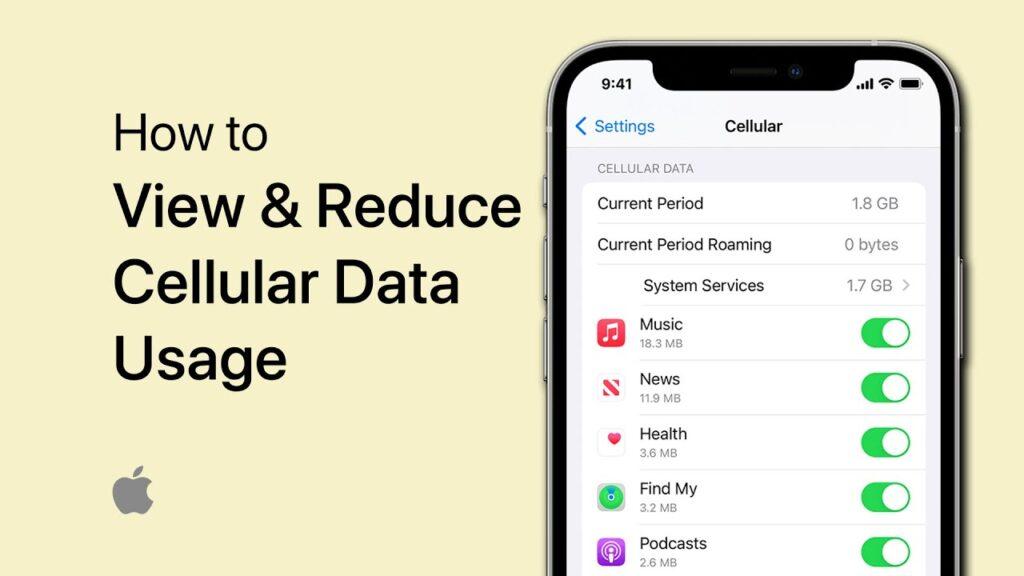In today’s world, staying connected is necessary, but running out of mobile data can be frustrating and expensive. If you are using an iPhone, then you must know how to manage the settings to minimize the usage of mobile data without compromising the functionality. Here are some proven tips that will help you manage and save your data efficiently.
@duncanzz How to reduce mobile data usage on iPhone #iphone #mobiledata #data #iphonetips #duncanzz #techtok #foryou
♬ LOFI - 伴奏 - Red_Ketch
1. Turn Off Wi-Fi Assist
Wi-Fi Assist is a feature designed to switch to mobile data automatically when your Wi-Fi connection is weak. While convenient, it can consume significant data without your knowledge.
Steps to Disable Wi-Fi Assist:
Go to Settings > Cellular.
Scroll to the bottom and toggle Wi-Fi Assist off.
Disabling this feature ensures that your iPhone doesn’t use mobile data when your Wi-Fi connection slows down.
2. Disable iCloud Backup and Drive on Mobile Data
Uploading files to iCloud using mobile data can drain your data quickly, especially with large files.
Steps to Turn Off iCloud Backup and Drive on Mobile Data:
Go to Settings > [Your Name] > iCloud.
Select iCloud Drive and turn off Use Cellular Data.
Navigate to iCloud Backup and ensure it’s set to work only over Wi-Fi.
These settings prevent unnecessary uploads while you’re on mobile data.
3. Optimize Photo Data Usage
Photos and videos are among the top consumers of mobile data, especially when syncing with iCloud.
Steps to Optimize Photos:
Go to Settings > Photos.
Ensure iCloud Photos is enabled but restrict it to Wi-Fi by toggling off Cellular Data.
Additionally, refrain from downloading high-resolution versions of photos or videos from iCloud when on mobile data.
4. Manage Background App Refresh
Many apps refresh their content in the background, consuming data without your knowledge.
Steps to Control Background Data Usage:
Go to Settings > General > Background App Refresh.
Choose Wi-Fi only or turn it off for specific apps.
This ensures only essential apps refresh, saving your data.
5. Identify Data-Hungry Apps
Some apps use more data than others, particularly streaming and social media apps.
Steps to Monitor and Restrict App Data Usage:
Go to Settings > Cellular.
Scroll through the list of apps and observe their data usage.
Toggle off mobile data for apps you rarely use or those that are excessively consuming data.
6. Lower Streaming Quality
Streaming services like Netflix, YouTube, and Spotify often allow you to adjust the quality of videos or music, significantly reducing data usage.
Steps to Adjust Streaming Settings:
Open the respective app.
Navigate to Settings and select Streaming Quality or similar options.
Choose lower quality settings for mobile data.
7. Disable Automatic App Updates
Automatic app updates can silently consume your data.
Steps to Disable Automatic Updates on Mobile Data:
Go to Settings > App Store.
Toggle off Automatic Downloads and ensure App Updates are restricted to Wi-Fi.
These will help you save a considerable amount of mobile data on your iPhone while keeping the essential functionality intact. This way, you’ll be in control of how much data you use by regularly reviewing and optimizing your settings.