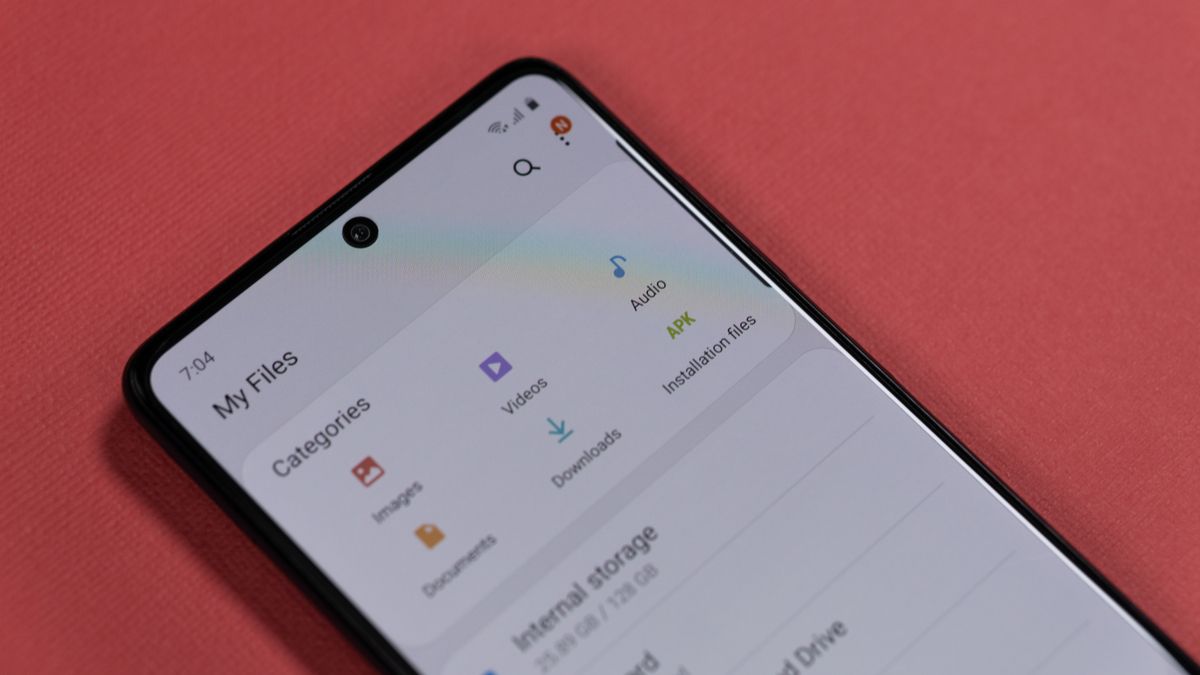
One of the most frustrating things that can happen to your phone is running out of storage. Between apps, photos, videos, and files piling up, it’s remarkably easy to fill an entire device. But there are ways to free up a lot of that much-needed space-with a bit of strategic management, at least. Here’s how to save storage on your phone and keep it running smoothly.
Clear Cache and Unnecessary Files
Most applications store cache for better performance. This cache, over time, builds up and takes up quite a chunk of storage. You can clear the cache to free up space without deleting any of your app data.
How to do this:
- Android: Go to Settings > Storage > Cached data, then tap “Clear Cache.”
- iOS: It’s not that easy to clear the cache in the iOS operating system, but you can offload your apps and delete their data via Settings > General > iPhone Storage.
Consider using apps like CCleaner or Files by Google on Android to clear cache and delete junk files.
Delete Unused Apps and Bloatware
Many phones come with apps that we never use, often called bloatware, which takes up valuable space. Then there are those apps we download for something and never end up using.
- On Android, long-press the icon of the app and select “Uninstall,” or go to Settings > Apps > App name > Uninstall.
- On iOS: Long press on the app icon until it starts to wiggle; then, tap the “X” button or go to Settings > General > iPhone Storage to offload or delete apps.
Optimize Photos and Videos Storage
Your photos and videos are some of the biggest culprits when it comes to consuming storage. You can optimize storage by:
- Using Cloud Services: Upload photos and videos to cloud services like Google Photos, iCloud, or OneDrive. Once uploaded, you can delete them from your device to save space.
- Compressing Media Files: Use apps like Photo Compress or Video Compressor to reduce the size of your media files without compromising much on quality.
- High-Efficiency Formats: On iOS, Settings > Camera > Formats and select “High Efficiency” to store photos in the HEIF format, which takes up less space than JPEG.
Manage Downloads and Offline Content
Applications like Spotify, Netflix, and YouTube have options to download content for offline viewing. These have a tendency to grow over time and consume your storage. Periodically review the items that have been downloaded, and manage,
- On Android and iOS: Open the app, go to the “Downloads” section, and delete content you no longer need.
- Browser Downloads: Go to your browser’s settings and delete unnecessary files.
Enable Smart Storage Management
Most smartphones have built-in features to help you manage storage efficiently. For example:
- Android: The “Smart Storage” feature on Google Pixel phones automatically removes backed-up photos after a certain period. Enable this in Settings > Storage > Smart Storage
- iOS: The “Offload Unused Apps” feature automatically removes apps you haven’t used in a while while keeping their data. Enable it in Settings > iTunes & App Store > Offload Unused Apps
Use External Storage or SD Cards
If your phone has an external storage slot, you can put an SD card and expand the storage capacity of your phone. You can also move some applications, photos, videos, and even files to an SD card to free up your internal storage.
- On Android: Go to Settings > Storage > SD Card > Transfer Data to SD Card.
- On iOS: iPhones do not support external SD cards, but you can use cloud storage or external storage devices like SanDisk iXpand.
Regularly Back Up and Delete Old Files
Keeping regular backups will help you in managing your phone. Back up the files with cloud services or external drives and then delete them from your phone to ensure you can access the important files, while keeping the device clutter-free.
Keep Your Phone Updated
Regular software updating also involves storage management improvements and bug fixing, which otherwise helps to recover some space. Make sure your phone’s operating system is up to date to take advantage of such optimization.
- On Android: Go to Settings > Software Update > Check for Updates.
- On iOS: Go to Settings > General > Software Update.
Remove Duplicate Files
Duplicates of files, like photos, videos, songs, or even documents, take much space on your phone. Lots of space is freed by deleting these duplicates once they are detected. It is easy to remove them.
Download System Duplicate Finder: Install an app like System Duplicate Finder from the app store.
Scan for Duplicates: Open the app and click “Start Scan.” The app will scan your phone for duplicate files.
Review Results: Once the scan is complete, click “Show Results” to see the duplicates found by the app. It will automatically select the duplicate photos for deletion, but you can also manually select the ones you want to remove.
Clean Up: Click “Clean” to delete the selected duplicates. You can then repeat the process for other file types like videos or documents.
By removing duplicates, you can reclaim valuable storage space without losing important files. Share this tip with a friend and be sure to follow for more storage-saving tips!
@duncanzz How to save storage on your phone by deleting duplicate files. How to delete duplicate files on your computer #phonehacks #cisdem #cisdemduplicatefinder #coolapps #apps #androidtips #phonetips #techtoktips #techtok #techtips #savestorage #duncanzz #foryou
♬ original sound - Duncanzz Tech
