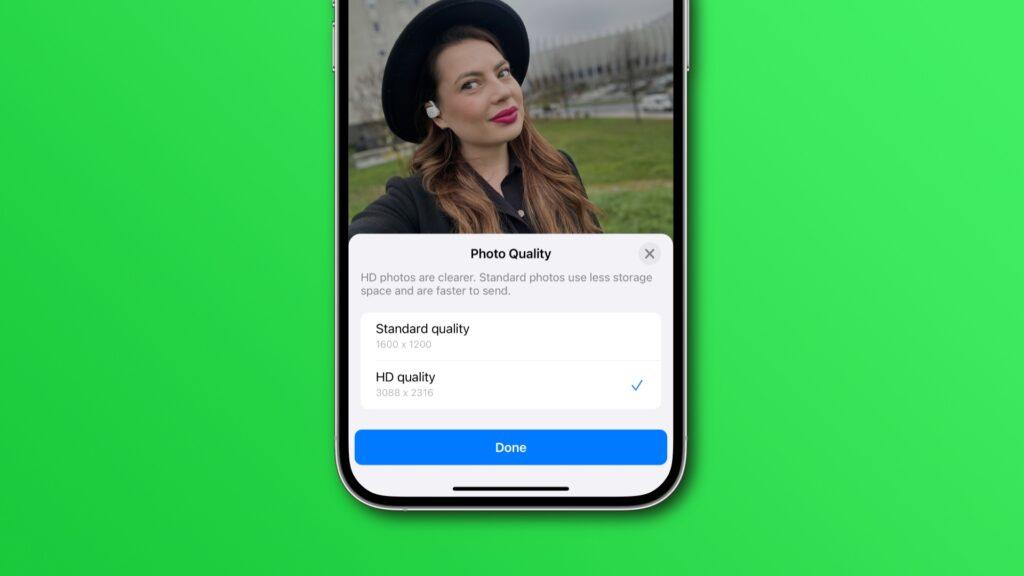WhatsApp is the most used messaging app in the world, but recently, it has been a bit of a pain when it comes to sending photos and videos in high definition. Well, WhatsApp has finally made sharing high-definition media without a loss in resolution much easier.
In the following tutorial, I will show you how to enable uploads in high quality by default for WhatsApp. No more fiddling with settings-just crisp, clear visuals each and every time!
WhatsApp earlier had settings that, by default, compressed photos and videos to make them faster to send but at the cost of image quality. This normally means that, considering those special moments or very important documents, the quality often suffers.
Be it sending travel pictures, important documents, or personal videos; knowing how to share these files in high definition ensures they retain their clarity.
@duncanzz How to send high quality photos and videos on Whatsapp by default . how to send high quality picture high quality whatsapp status how to fix quality on whatsapp how to upload high quality on whatsapp send your whatsapp enhance photo quality whatsapp whatsappupdate whatsapptips techtok techtoktips duncanzz
♬ original sound - Duncanzz Tech
Step-by-Step Guide: How to Enable High-Quality Media Uploads by Default
With the new update, WhatsApp allows users to set their media quality preferences. Follow these simple steps to ensure your photos and videos are sent in HD by default:
- Open WhatsApp – Launch the WhatsApp app on your device.
- Go to Settings – Tap the three dots in the top-right corner (on Android) or the Settings gear icon (on iPhone).
- Select ‘Storage and Data’ – Scroll down and click on the “Storage and Data” option.
- Tap ‘Media Upload Quality’ – Under the ‘Media Upload Quality’ section, you’ll find three options.
- Choose ‘Best Quality’ – Select the “Best Quality” option to enable high-quality photo and video uploads.
Does Sending High-Quality Media Affect Data Usage?
The concern many would have about turning on HD media uploads is its association with data usage. Obviously, sending high-definition photos and videos uses more data than sending lower-quality files. However, this won’t be an issue if you’re connected to Wi-Fi. On mobile data, pay close attention to your data plan to avoid overage charges.
Read more on New WhatsApp Updates You Can’t Miss
How Does High-Quality Uploads Compare to the Default Option?
Before this feature, WhatsApp compressed media files to save space and improve transfer speeds. Here’s a quick comparison:
- Default Option: Reduced image and video size, noticeable compression, and loss of detail.
- High-Quality Option: Clearer visuals, better color retention, and minimal compression.
The difference is particularly noticeable when zooming in on photos or playing videos on larger screens.
With WhatsApp’s new settings for media quality, sending photos and videos in high definition is easier than ever, with literally no hassle whatsoever. By defaulting to HD Uploads, it saves one time while making sure that the content looks at its best. Take a minute to update your settings and enjoy the difference in quality!